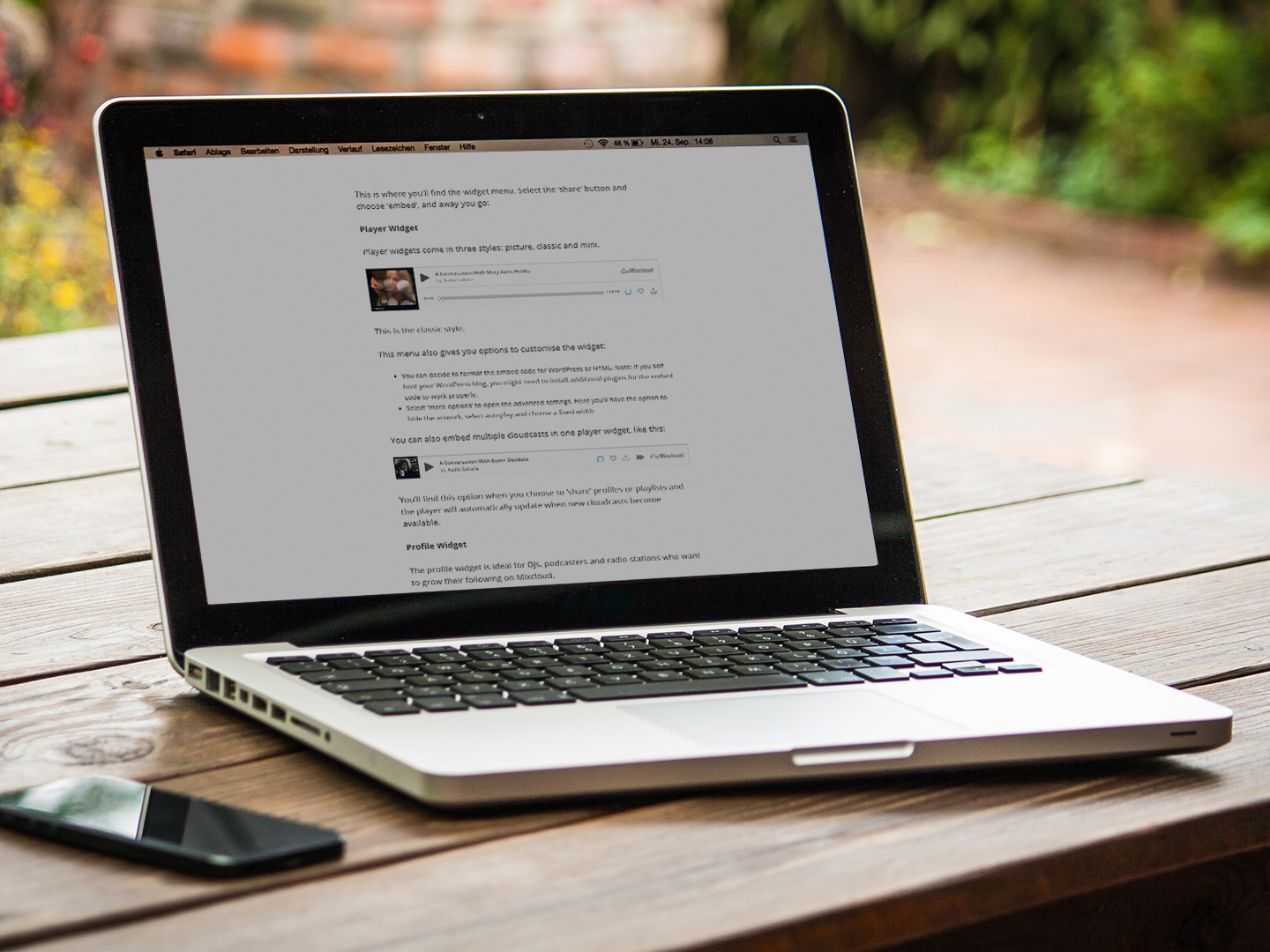Bloggers, DJs and podcasters: did you know you can embed Mixcloud widgets on your website?
Mixcloud widgets are really simple to use and they come in a variety of shapes and sizes, depending on what you’re embedding and how you want the cloudcasts to appear on your website.
Currently you can only access widgets using a desktop computer, but don’t fret: if you spot something on Mixcloud using one of our smartphone apps, simply save it to your favourites so you can easily find it next time you’re on a computer.
OK, so here’s what you need to know:
Firstly, you’ve probably noticed the ‘share’ button on profile pages and cloudcast pages.
This is where you’ll find the widget menu. Select the ‘share’ button and choose ‘embed’, and away you go:
Player Widget
Player widgets come in three styles: picture, classic and mini.
This is the classic style.
This menu also gives you options to customise the widget:
- You can decide to format the embed code for WordPress or HTML. Note: if you self-host your WordPress blog, you might need to install additional plugins for the embed code to work properly.
- Select ‘more options’ to open the advanced settings. Here you’ll have the option to hide the artwork, select autoplay and choose a fixed width.
You can also embed multiple cloudcasts in one player widget, like this:
You’ll find this option when you choose to ‘share’ a profile or a playlist. Sharing a playlist is a great way to curate a selection of shows and embed them all in a single player on your website.
Users on your website will be able to navigate through the playlist by selection the “up next” button on the widget:
The player will automatically update when new cloudcasts are available in the selected profile or playlist.
Profile Widget
The profile widget is ideal for DJs, podcasters and radio stations who want to grow their following on Mixcloud.
Visitors to your website can click to ‘follow’ your profile without needing to visit the Mixcloud website, assuming they’re already logged into the platform.
As before, you can toggle the WordPress and HTML formatting on and off, as well as specify the width of the widget.
You also have the option to hide the follower count in the widget. This is useful for new profiles who are still growing their follower base.